 |
| Advert on Windows 10 lock screen |
Disabling Microsoft ads on Windows 10
- Press the Windows button on your Keyboard > Click Settings
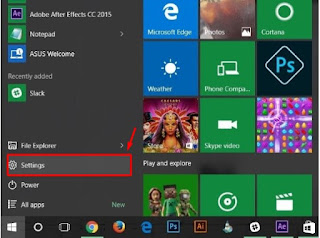
Windows 10 Start Menu - On the Settings Window, click Personalization
- In the Personalization screen, click Lock screen to see the following settings as seen in the screenshot below.
- The Microsoft ads you want to disable on your lock screen are served via the Microsoft Spotlight feature, therefore click the options under Background > and change it from the default Windows spotlight to either Picture or Slideshow to enable you select pictures from your PC.
- Lastly, go to the next segment that reads Get Fun Facts, tips, tricks and more on your lock screen and slide that option off. See screenshot below
- After completing all the steps above, the annoying Microsoft ads will seize to display on your Windows 10 lock screen.
I hope this post was helpful? Kindly share it via any of the share buttons below this post and drop your comments as well


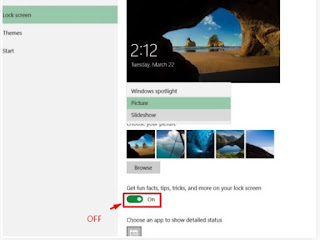
No comments:
Post a Comment